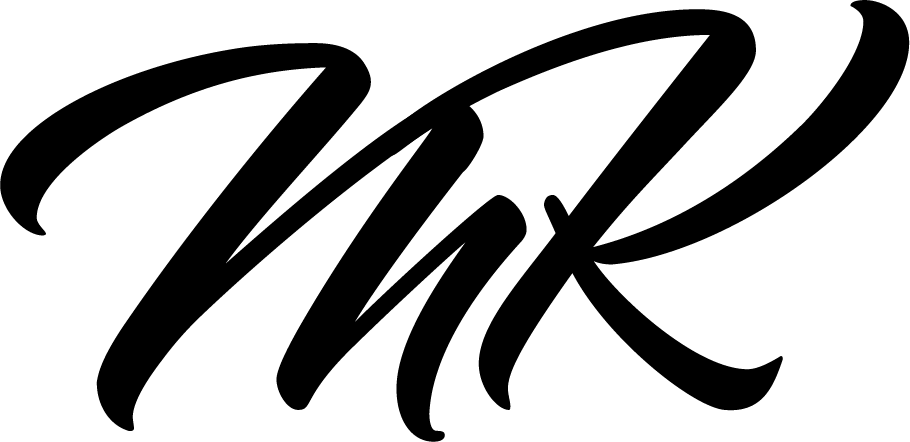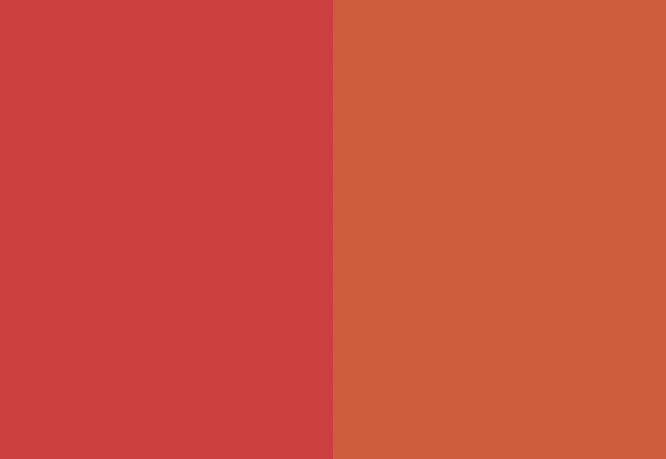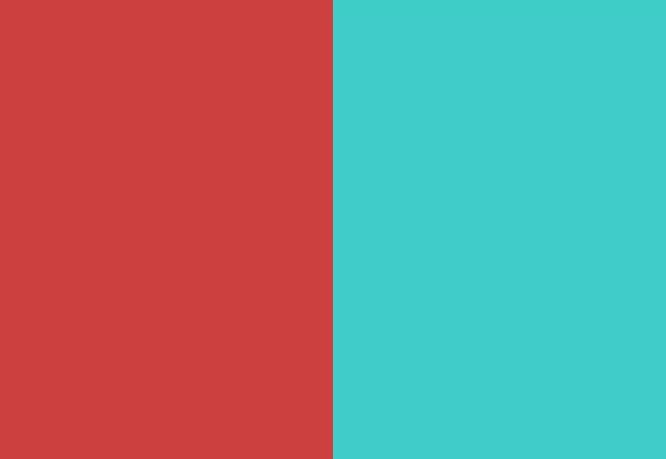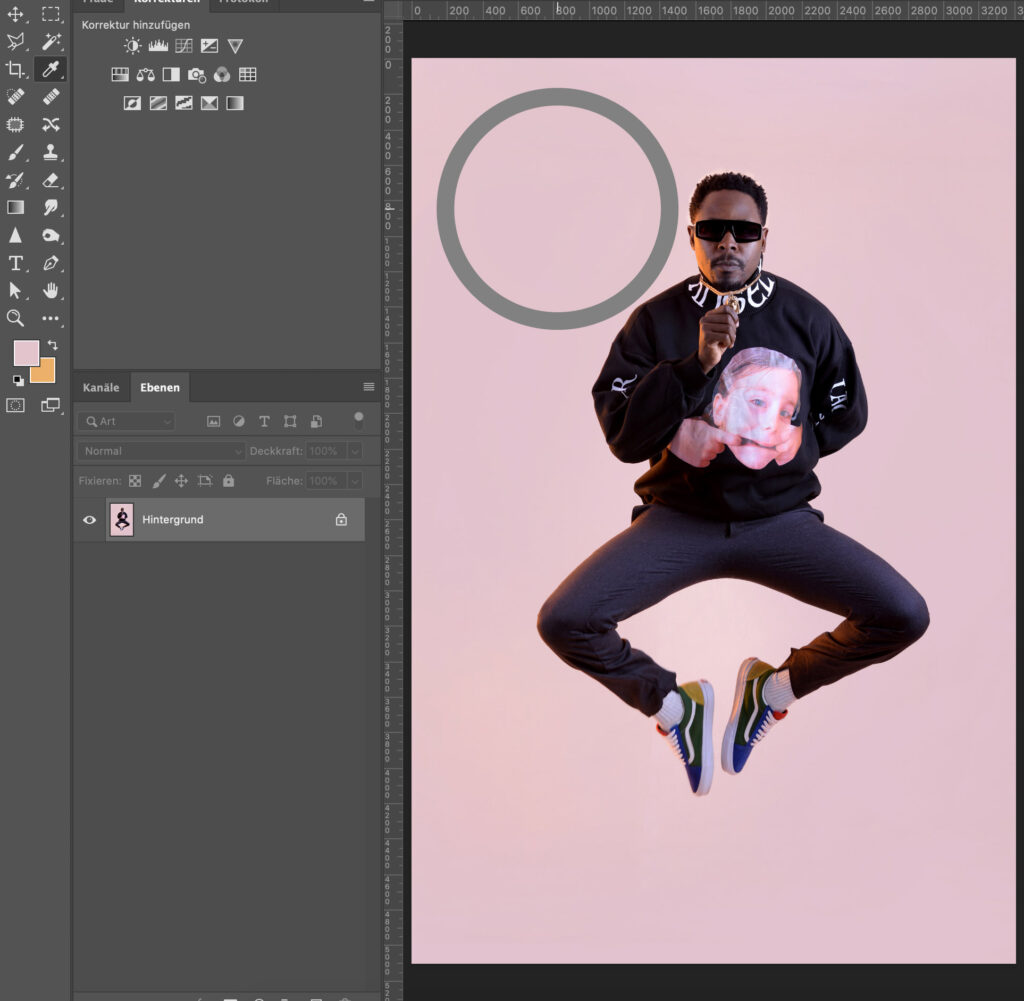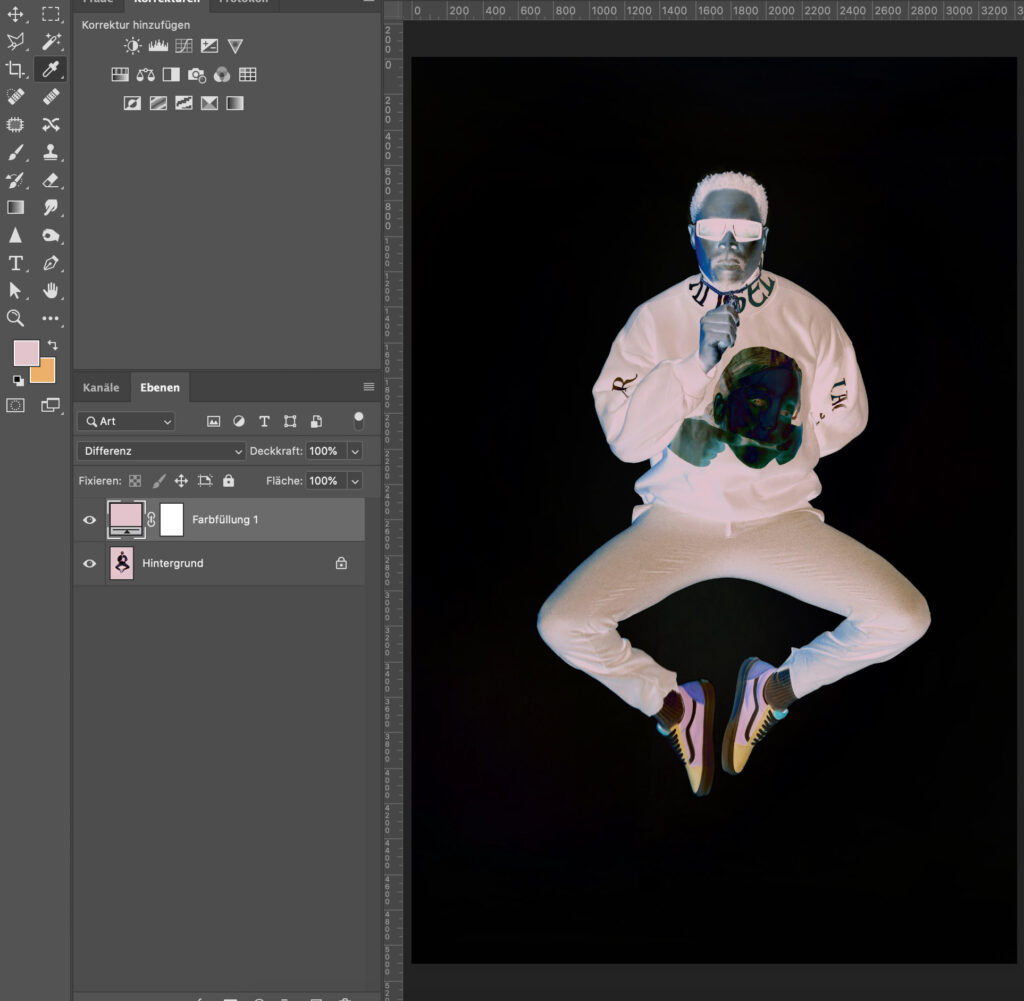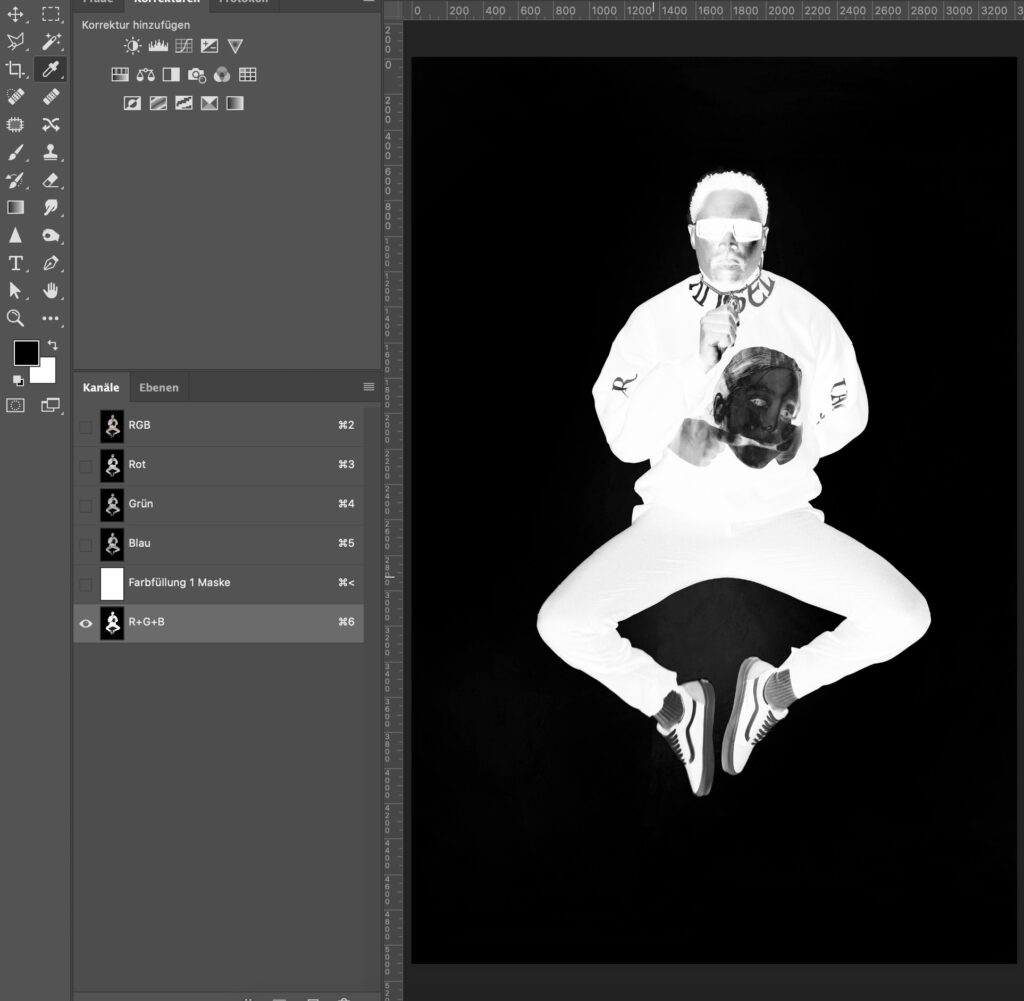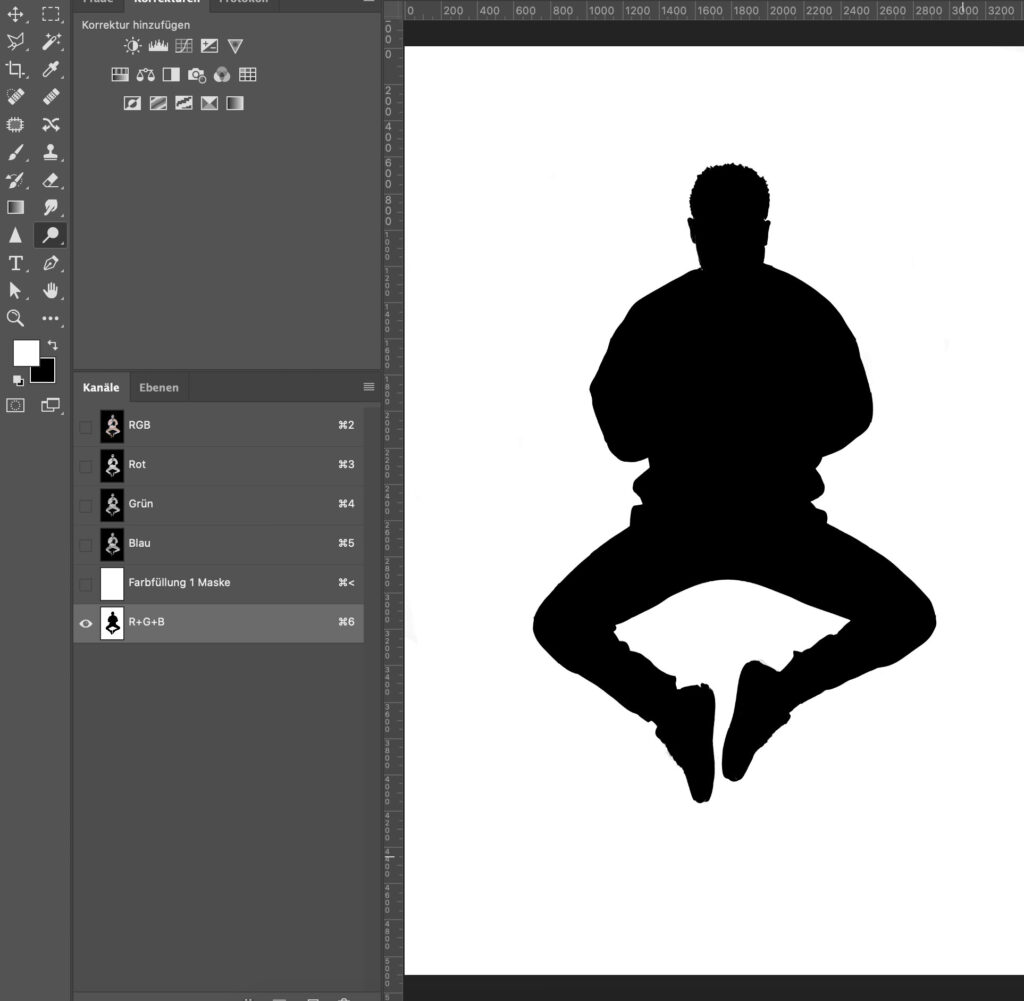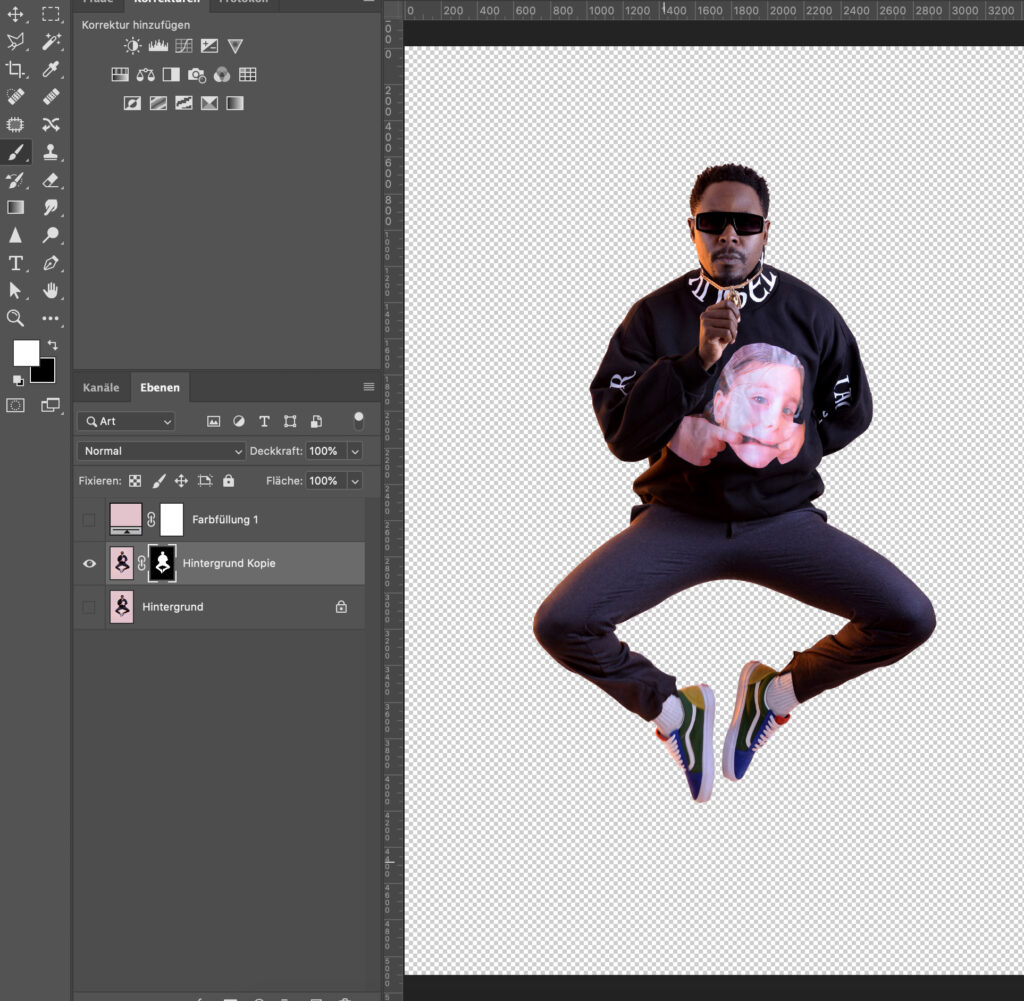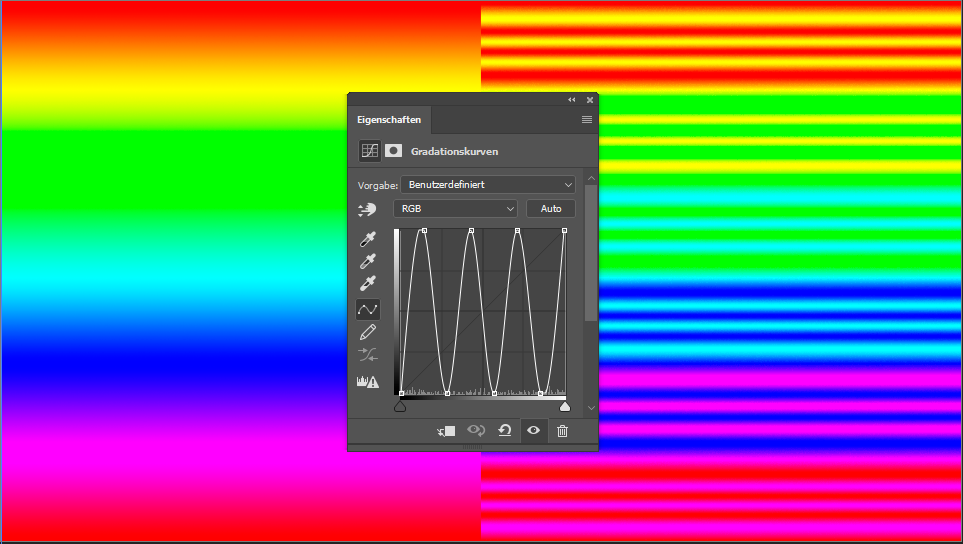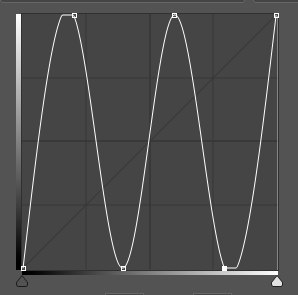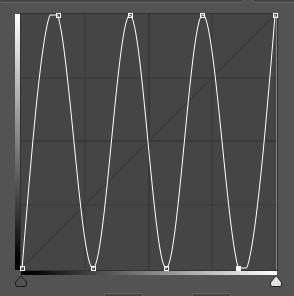What is Domestika?
We are thrilled to announce that we’ve joined Domestika, a leading provider of online courses and training programs in the creative field.
At Domestika, you can choose from a vast range of courses, from illustration, craft, marketing & business, photography & video, design, 3D & animation, architecture & spaces, writing, web & app design, fashion, calligraphy & typography, music, and audio. By joining Domestika, you will have access to a wide range of courses and resources to stay ahead of the curve.
Whether you’re seeking to enhance your skills or learn something new, Domestika has the right course for you. At Domestika, they care about continuous learning and developing your creative side.
This corresponds to our principles of constant further training to continue to grow and master new challenges.
We were very proud when they approached us with a request for cooperation. At Domestika, they work with top experts who share their knowledge in professionally produced online coursed. We believe our retouching expertise will be a valuable asset to their pool of content.
Why you should consider a/our Domestika course.
We give you five powerful reasons why you should consider a Domestika course:
- Domestika offers Ai-based translations throughout the whole platform. This means the translations will be accurate and error-free, making them perfect for learning in any of their eight languages (English, French, Spanish, Italian, Portuguese, German, Polish, & Dutch). Not only the platform itself, but the subtitles are also available in these eight languages. This makes it easy for you to learn and understand the material, no matter what language you speak.
Lifelong access to your purchased courses, enabling you to learn at your pace and refresh your knowledge when needed.
A global creative community to connect with, including the opportunity to share knowledge and ideas with other students and the teacher. You will also receive feedback on your final project.
- Additional resources to support your learning process including additional presentations, articles, videos, discount codes, plugins, actions and more!
The rare opportunity to find mentorship and guidance in the creative industry, which can be incredibly helpful when starting in the creative industry (which we experienced on our own). Having a mentor who can guide you through the process can be incredibly helpful and save you a lot of time and trouble.
Why we joined Domestika!
We hope our new partnership will help us provide even more valuable content for our community. We truly believe that giving insights into our ways of working will build trust, and new possibilities for cooperations will grow from it.
The course content – What is included in our course?

The course is called “Professional Retouching for Product Photography in Photoshop” (GER: “Professionelle Produktfoto-Retusche in Photoshop“). It’s about creating a structured Photoshop file while digitally optimizing each element of a commercial product composition. It was produced in the German language, and Subtitles are available in eight additional languages.
The different lessons include topics like:
- Positioning
- Brand and image used as a guide for retouching
- The choice of color profiles
- Image preparation
- A non-destructive workflow
- Background and shadow creation
- Optimizing set items
- Optimizing products
- Help layers
- Preparing client data in an intelligent way
- Smart export for web
The additional resources include:
- Source of lighting effects
- A special Retouching Toolkit discount
- Practicing files and many more
This course content is unique! It’s not similar to anything else on the market at the moment—most of the workflow and strategies are developed by experience and experiments.
What are the benefits of taking the course?
Besides enriching your skill set with new hidden gems, tricks, and industry standards, you can also showcase what you’ve learned.
Exceptionally talented students have the chance to work together with MK Retouching.
Who is this course for?
The course is perfect for product photography professionals, design professionals, and anyone curious about professional retouching for product photography.
What level of knowledge is required for taking the course?
Previous photo-editing experience is recommended, and you need to be familiar with the Photoshop interface, terms, and workspaces, as well as have a working knowledge of layers, paths, channels, and basic shortcuts.
The only materials needed are a computer with Adobe Photoshop installed. If you have a Creative Cloud subscription, it would be helpful, but by no means essential, to install Adobe Bridge. The same applies to a graphics tablet (using a mouse is fine, but might take you a little longer). Before starting, ensure your computer or laptop has enough RAM, disk space, and a good graphics card.
Where can I find the course?
To access our course, click here, or you can find the link on Mareike’s Instagram profile in her Domestika Course highlight. Here you can find the teacher’s profile. We can’t wait to see you there!
How long do the sessions last?
It very much depends on the depth of learning. You can either rush through it, pausing when the most exciting parts for you happen (~2.5hrs), or trying to understand every single step, being active in the forum, practicing, and thinking about how to implement it in your workflow (~12hrs+).
How much does the retouching course cost?
The price of the course depends on the time when you buy it. Take advantage of the important periods of the year with special discounts for specific courses, for example, during Summer Sale or on Black Friday. This way, you can get the most out of your learning experience!
If you’re interested in taking a new course but don’t want to pay the full price, Domestika has a special pre-sale offer and an early-bird discount. This means you can get discounts on courses before they are released to the public or very early on.
You can also profit from being a Domestika Plus member based on a subscription. You will receive one Token per month to choose a course based on your interests. Furthermore, you have access to 100+ open courses every year, 20% extra savings on courses and bundles, exclusive content and resources, and a certificate when you complete a course.
You can see the current price for our course at any time on the course page.
Can I get a refund?
You can request a refund for your order as long as it is done within 14 days of the time of purchase or the course’s release. This period also applies to purchasing Domestika subscriptions and memberships from the date of their commencement. For their current conditions, please recheck their website here.
Should you have issues entering the course, with payment for the course, or any other technical problems with the Domestika platform, please review this page or contact Domestika directly at hola@domestika.org.
All in all, I had a great experience working with Domestika. Their support was quick and helpful, and I never had to wait too long for someone to respond to my questions.
Additional Insights: What was the experience like on set?
We were guided in a very structured manner from start to finish.
Of course, the success of each course is highly dependent on the teacher’s motivation and way of working. The majority must be implemented on one’s own responsibility when it comes to pre-production. We received a lot of creative freedom to create the course we wanted to create.
The course production itself was split into two parts. One was based on the screencast content. We had very professional equipment in hardware to guarantee clear audio results. A dedicated team regularly checked these video results to avoid audio and visual errors.
The other part was based on actual experience on set: recording the course trailer and intro, as well as being part of a photoshoot. It was very exciting to work with the Domestika team. They are very interested in feedback, optimizing processes, and producing good results. They are always on hand with problems and uncertainties and provide support wherever possible.


Do you have any suggestions or additions, is this post out of date, or have you found any mistakes? Then we look forward to your comment.
You are welcome to share this post. We are very grateful for every recommendation.